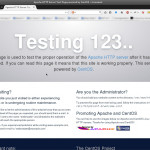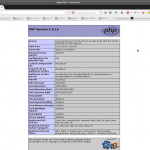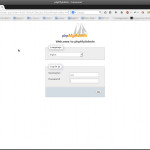This tutorial shows how you can install an Apache2 webserver on a CentOS 7.0 server with PHP5 support (mod_php) and MariaDB (MySQL fork) support. LAMP is short for Linux, Apache, MySQL, PHP but actualy, it’s a CAMP: CentOS, Apache, MariaDB, PHP.
Install Apache server:
# yum -y install httpd
after resolving depedencies (apr, httpd tools, mailcap), your server is installed but you have to add firewall configuration:
# firewall-cmd --get-default-zone public # firewall-cmd --list-all-zones ... public (default, active) interfaces: eth0 sources: services: dhcpv6-client ssh ports: masquerade: no forward-ports: icmp-blocks: rich rules: ...
So, I add http(s) services to the active default zone “public”:
# firewall-cmd --permanent --zone=public --add-service=http success # firewall-cmd --permanent --zone=public --add-service=https success # firewall-cmd --reload success
Now, you can see it in your browser:
then, we configure our server to start httpd service at boot time (see enable on status):
# systemctl enable httpd.service ln -s '/usr/lib/systemd/system/httpd.service' '/etc/systemd/system/multi-user.target.wants/httpd.service' # systemctl status httpd.service httpd.service - The Apache HTTP Server Loaded: loaded (/usr/lib/systemd/system/httpd.service; enabled) Active: inactive (dead) # systemctl start httpd.service
Install PHP5:
In CentOS 7, the version of PHP is 5.4.16.
# yum -y install php
restart apache server to take effect of change:
# service httpd reload
now, create our first php file:
# touch /var/www/html/info.php # echo -e "<?php\nphpinfo();\n?>" > /var/www/html/info.php
Load in your browser http://<server>/info.php
Install MariaDB:
Why not MySQL? Perhaps, ever since Oracle bought MySQL a fair number of MySQL users started looking for an alternative, due mainly to doubts that Oracle would be a good steward of a key software project or even if the goal for Maria-DB is to be a drop-in replacement for MySQL, MariaDB has more features and better performance. [1] [2] [3] [4]
So, let’s install it:
yum install mariadb-server
After many dependcies like mariadb (client) and perl packages, I enable at boot time and start it:
# systemctl enable mariadb ln -s '/usr/lib/systemd/system/mariadb.service' '/etc/systemd/system/multi-user.target.wants/mariadb.service'
# mysql_secure_installation /usr/bin/mysql_secure_installation: line 379: find_mysql_client: command not found ... Set root password? [Y/n] New password: <NEW PASSWORD> Re-enter new password: <NEW PASSWORD> Password updated successfully! Reloading privilege tables.. ... Success! ... ... Remove anonymous users? [Y/n] <ENTER> ... Success! Disallow root login remotely? [Y/n] <ENTER> ... Success! Remove test database and access to it? [Y/n] <ENTER> - Dropping test database... ... Success! - Removing privileges on test database... ... Success! Reload privilege tables now? [Y/n] <ENTER> ... Success! Cleaning up...
To admin SQL DB, I like to use phpmyadmin but by default CentOS 7.0 repositories doesn’t provide any binary package for PhpMyAdmin Web Interface:
# yum -y install https://dl.fedoraproject.org/pub/epel/7/x86_64/e/epel-release-7-2.noarch.rpm # yum search phpmyadmin # yum install phpmyadmin
Package manager add these dependencies which CMS (WordPress, Drupal, Joomla) want too:
Installed: phpMyAdmin.noarch 0:4.2.10-1.el7 Dependency Installed: dejavu-fonts-common.noarch 0:2.33-6.el7 dejavu-sans-fonts.noarch 0:2.33-6.el7 fontpackages-filesystem.noarch 0:1.44-8.el7 libX11.x86_64 0:1.6.0-2.1.el7 libX11-common.noarch 0:1.6.0-2.1.el7 libXau.x86_64 0:1.0.8-2.1.el7 libXpm.x86_64 0:3.5.10-5.1.el7 libjpeg-turbo.x86_64 0:1.2.90-5.el7 libmcrypt.x86_64 0:2.5.8-13.el7 libpng.x86_64 2:1.5.13-5.el7 libtidy.x86_64 0:0.99.0-31.20091203.el7 libxcb.x86_64 0:1.9-5.el7 libxslt.x86_64 0:1.1.28-5.el7 php-bcmath.x86_64 0:5.4.16-23.el7_0.3 php-gd.x86_64 0:5.4.16-23.el7_0.3 php-mbstring.x86_64 0:5.4.16-23.el7_0.3 php-mcrypt.x86_64 0:5.4.16-2.el7 php-mysql.x86_64 0:5.4.16-23.el7_0.3 php-pdo.x86_64 0:5.4.16-23.el7_0.3 php-php-gettext.noarch 0:1.0.11-10.el7 php-tcpdf.noarch 0:6.0.095-1.el7 php-tcpdf-dejavu-sans-fonts.noarch 0:6.0.095-1.el7 php-tidy.x86_64 0:5.4.16-2.el7 php-xml.x86_64 0:5.4.16-23.el7_0.3 t1lib.x86_64 0:5.1.2-14.el7 Complete!
Now, configure phpMyAdmin to be accessed from our lan by adding a lan network or workstation ip address:
# phpMyAdmin - Web based MySQL browser written in php
#
# Allows only localhost by default
#
# But allowing phpMyAdmin to anyone other than localhost should be considered
# dangerous unless properly secured by SSL
Alias /phpMyAdmin /usr/share/phpMyAdmin
Alias /phpmyadmin /usr/share/phpMyAdmin
<Directory /usr/share/phpMyAdmin/>
AddDefaultCharset UTF-8
<IfModule mod_authz_core.c>
# Apache 2.4
<RequireAny>
Require ip 127.0.0.1
Require ip ::1
Require ip 192.168.12.0/24
</RequireAny>
</IfModule>
<IfModule !mod_authz_core.c>
# Apache 2.2
Order Deny,Allow
Deny from All
Allow from 127.0.0.1
Allow from ::1
Allow from 192.168.12.0/24
</IfModule>
</Directory>
<Directory /usr/share/phpMyAdmin/setup/>
<IfModule mod_authz_core.c>
# Apache 2.4
<RequireAny>
Require ip 127.0.0.1
Require ip ::1
Require ip 192.168.12.0/24
</RequireAny>
</IfModule>
<IfModule !mod_authz_core.c>
# Apache 2.2
Order Deny,Allow
Deny from All
Allow from 127.0.0.1
Allow from ::1
Allow from 192.168.12.0/24
</IfModule>
</Directory>
...
Reload Apache server:
# service httpd reload
That’s all folks 🙂